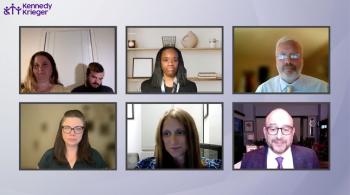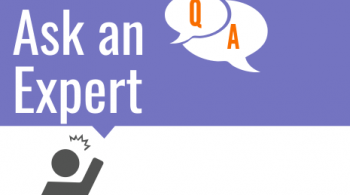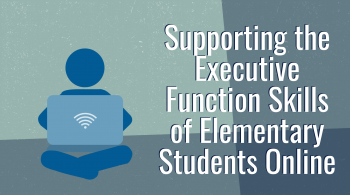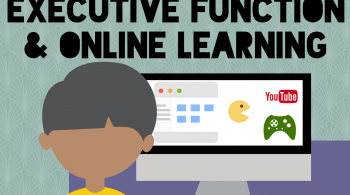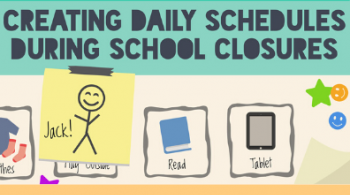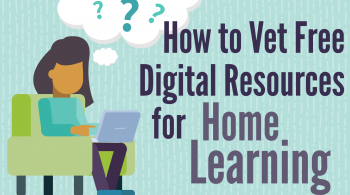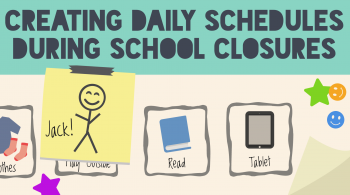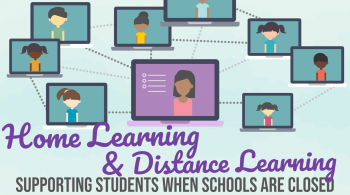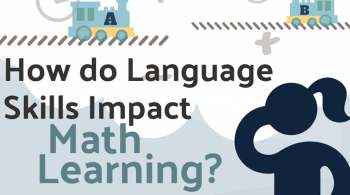September 26, 2017
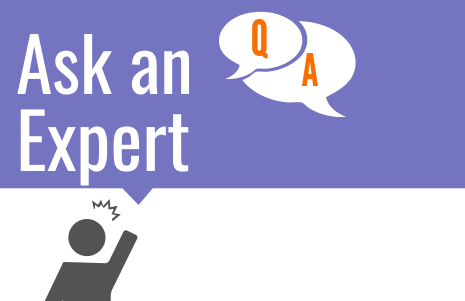
Lisa Carey discussed assistive technology and digital accessibility with Natalie Shaheen, a former special educator who now runs informal STEM education programs for kids with disabilities while simultaneously completing her doctorate in instructional technology at Towson University. Natalie’s dissertation research focuses on how K-12 school districts implement digital accessibility to ensure that all of their students, including those with disabilities, have full access to 21st century learning opportunities.
LC: In past posts this month we’ve introduced and discussed assistive technology (AT). One common misconception that people have when trying to figure out AT is the idea that assistive technology and digital accessibility are the same thing. Can you talk about that?
NS: Sure. AT and accessibility work together as complementary elements, but they are each different. They share some commonalities, which is why people can become easily confused. Examples of assistive technology include communication devices, screen readers, switches, and the like. These are technologies specifically designed for people with disabilities to be able to independently navigate different life functions. Digital accessibility relates to mainstream technology and whether said technology affords people with disabilities equal access. So, one could discuss the accessibility of any number of technologies from iPhones to Chromebooks to specific web or mobile apps. So, let’s say we’re talking about a website. We’d ask, is the website accessible? In other words, can people with disabilities perform all of the same functions at the same time and in the same place as non-disabled people?
LC: And what does it mean if a website is accessible?
NS: To make that clearer, let’s make an analogy to a physical environment - let’s think about a school building. If we wanted to know if the school building is accessible to people with disabilities, we’d ask questions like, does it have ramps for wheelchair users? Are there signs with Braille for the blind? Does the fire alarm have strobe lights for the deaf and hard of hearing? If the building is accessible, students with disabilities can easily navigate without barriers and use other materials within that environment.
This same way of thinking can be applied when evaluating the accessibility of a digital environment. Are there accessibility features in the digital environment, or are they lacking? If those accessible features aren’t there, then students with disabilities, regardless of the assistive technology available to them, will be unable to efficiently use the digital environment because the inaccessible mainstream technology will not work with the student’s AT. It’s just like having a student who uses a wheelchair, but can’t access the building because there is no ramp. In that instance, the fact that they have AT (the wheelchair) with them makes no difference because they can’t access the environment (building) because the environment does not work with their AT (the wheelchair).
Just like with physical spaces, there are guidelines for what a digital environment needs to have in order to be considered accessible to people with disabilities, but these guidelines are followed less frequently than those for physical spaces because many people are unaware that such guidelines exist.
LC: Let’s say you’re a classroom teacher and you want to figure out if a student’s AT is going to work with the digital environments you plan to use with your class. How would one assess that accessibility fit piece?
NS: The fit piece depends on what AT the student is using. One approach I would recommend is trying out the AT and the digital space yourself. For example, if the student is using text to speech and you’re doing something online and you need to know if the text to speech will be able to read what’s on the site, try it out for yourself by attempting to use the student’s text-to-speech software with that site firsthand. If it doesn’t work, try and find another site that provides the same functionality but works with the test-to-speech software.
Another approach is to run websites through automated tools such as the Wave Tool to quickly see if there are any major accessibility barriers. Automated accessibility tools are helpful but not perfect, the same way that spell checkers are helpful but not perfect. I also recommend working with the specialist in your school district who teaches students to use their AT, he or she should be able to provide guidance about accessibility. You can also hit up the Internet. You won’t be the first person with a question about a piece of AT working within a given digital environment.
LC: Let’s say your school has a learning management system (LMS) and you discover that the LMS is not accessible to your students using AT. How often does that happen? What can be done to address that issue?
NS: It’s hard to say how often it happens. The LMS are certainly getting better, more accessible. But, if you happen to be at a school using an LMS that is not inherently accessible, trying to fix the accessibility after implementation can unfortunately be tricky business, which requires the involvement of developers. One important action you can take to advocate for your students’ needs is to go to whoever handles procurement at your school or district and inform them of your concerns. This is a long term strategy, it will not result in next-day fixes, but it will be of great benefit down the line.
While you are waiting for the long-term strategy to play out, you can still make an imperfect LMS better for students by being careful about what and how you input items into the system. For example, when you add text into your classroom site, add in headings. If you ensure that whatever is meant to be a heading is inputted as a heading using the available styles (typically this is done through a drop down box at the top of the edit window), that will really help. Also: ensure that pictures have descriptions and ensure anything you upload can be used with your students’ AT.
LC: So going back to your analogy about physical space and accessibility, it’s very much like when you’re assigned a classroom. That physical space might not be very ideal, but it’s important teachers work around the issues and make their classrooms as accessible as possible. What you’re saying is that when it comes to digital environments, we need to go in and do the exact same thing. We need to examine where the barriers may lie and make adjustments to work around them.
NS: Right! Exactly, so when I was a classroom teacher with blind students, one of the buildings I taught in didn’t have Braille signs. This was a barrier to my students because it was difficult for them to find their classrooms. This is also illegal, by the way, but that’s another topic. So I got out the tools I had available to me as a teach, made Braille labels, and stuck them on all the signs. That solution was not ideal, but it worked, and I was able to help my students gain access that hadn’t been there previously. We still need to advocate for better accessibility, but we can simultaneously do what we can with what we’ve got in both our physical and digital learning environments.